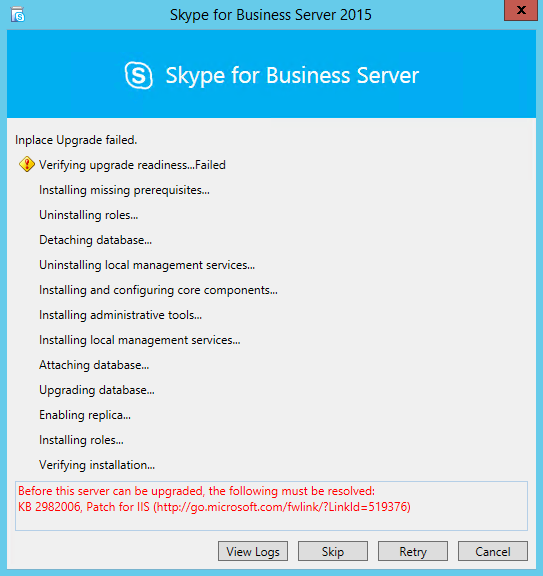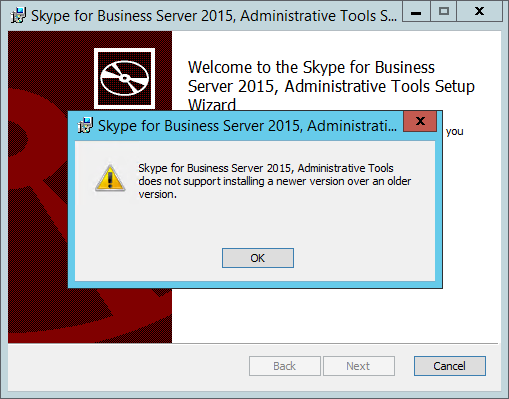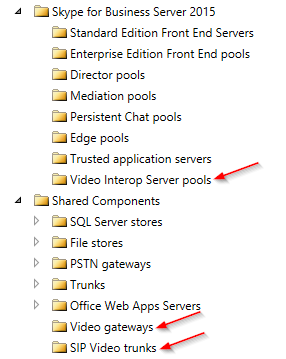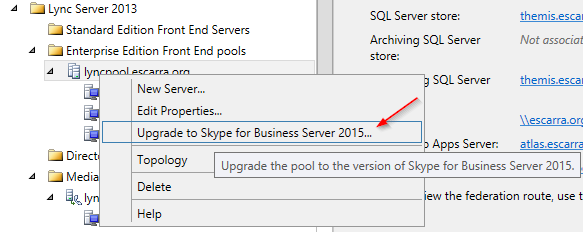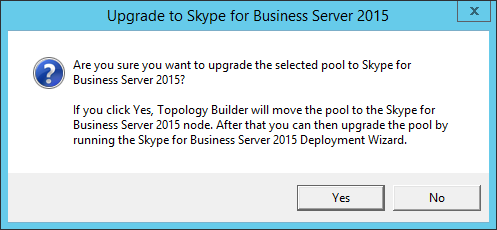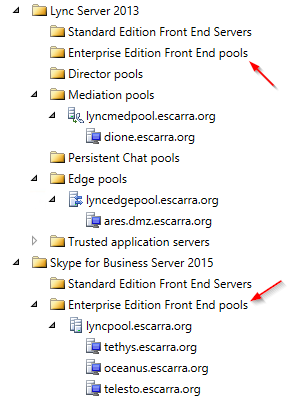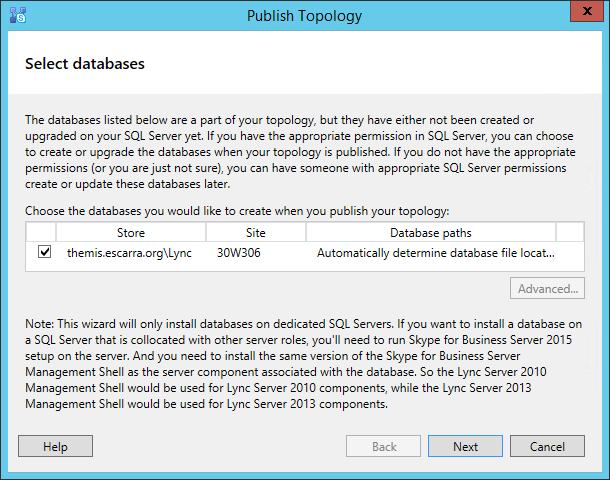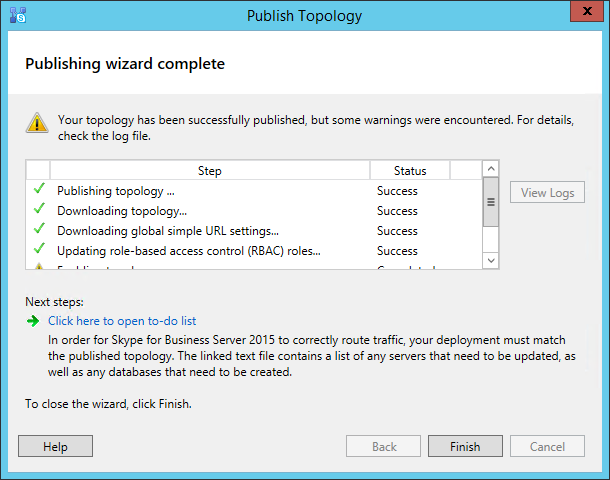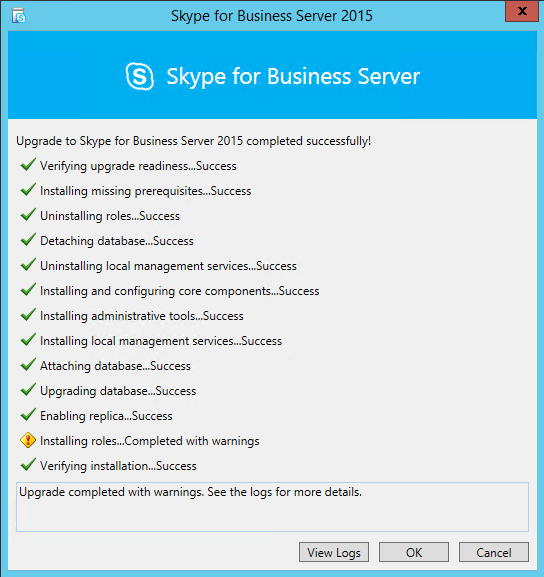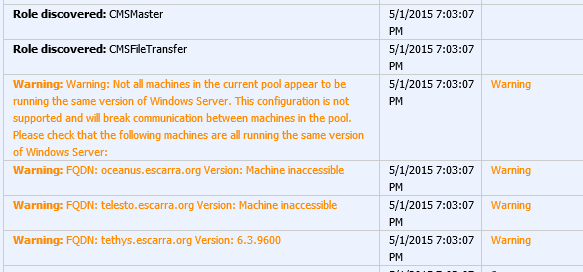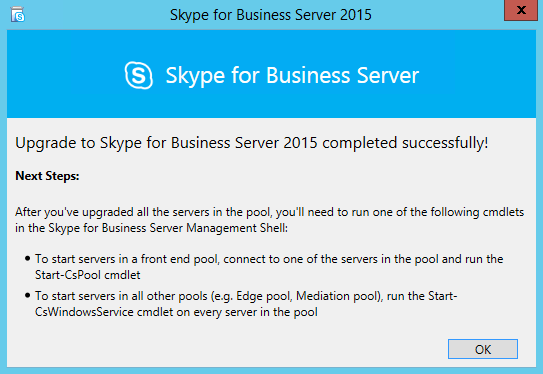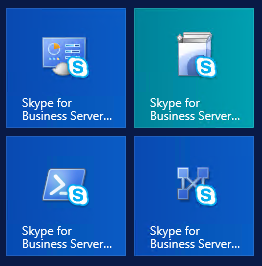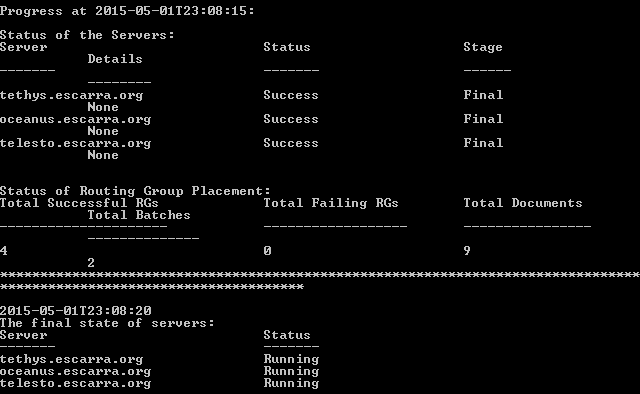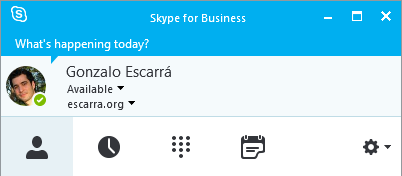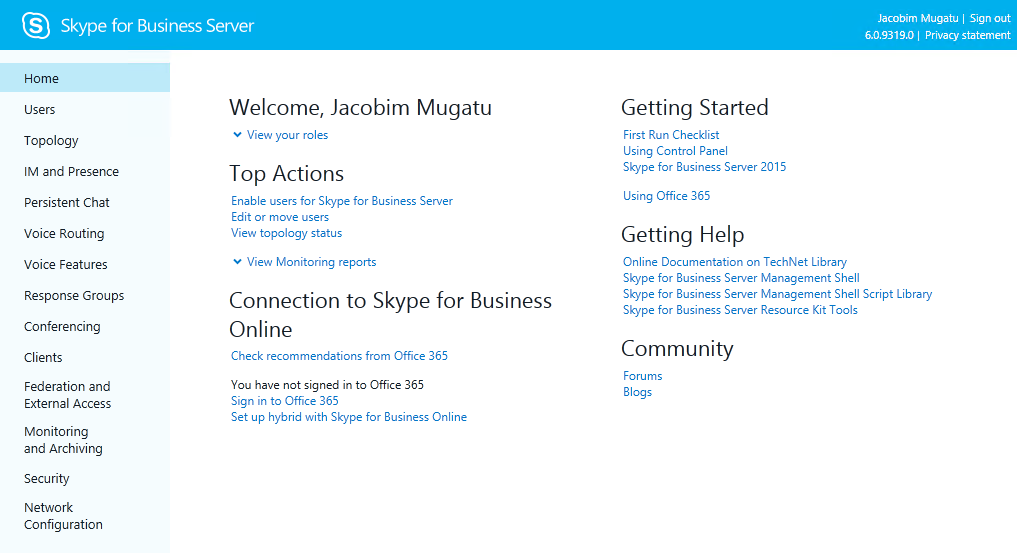Skype for Business 2015 was released today, and I get to try an upgrade in my lab before trying a greenfield rollout on a fresh domain. Here is what I have running right now:
- Lync 2013 Enterprise Pool with 3 Front-End servers (DNS load balanced)
- Lync 2013 Enterprise Edge server in a single pool with two perimeter networks
- Mediation Server dual-homed in Server and Voice VLANs
- Sophos UTM for networking and Reverse Proxy
First run of the setup.exe, we are asked to install a hotfix:
Tried installing the December 2014 Rollup referenced by the hotfix and running setup again, but would not go, I had to actually request and install the hotfix.
After installing, it still failed, saying the following:
You cannot perform this upgrade until you have used Skype for Business Server 2015, Topology Builder to upgrade the Lync Server 2013 Pools and then publish the upgraded topology. If you have already published an updated topology those changes might not have replicated to this computer. You can force an immediate replication by running the Invoke-CsManagementStoreReplication cmdlet. You can also use the Export-CsConfiguration and Import-CsConfiguration -LocalStore cmdlets to copy the updated topology to this computer. For more information, see the appropriate cmdlet help topic.
Guh… but this makes more sense and right along the guidelines from Microsoft. However, at no point did Setup install any core components or give me the option to install the Administrative Tools.
What’s worse, I tried doing this myself by running admintools.msi and got denied since Lync 2013 components were already installed on the server.
So I installed the Core Components (ocscore.msi), SQL 2014 Shared Management Objects (SharedManagementObjects.msi) and Administrative Tools (admintools.msi) manually on a VM dedicated for admin purposes, and then I was able to go about the topology modifications. PROGRESS!
After downloading the existing topology, we get our topology much like 2010/2013 was, separated in a tree format:
And we see the new VIS-related nodes in Skype for Business 2015 topology and shared components:
As part of the upgrade, we right click on the pool, and select Upgrade to Skype for Business Server 2015.
We get a prompt and click Yes.
And now our pool has been moved to the Skype for Business 2015 node.
We then publish the topology like we normally would, and get a Select Databases prompt. This will in essence upgrade our back-end databases. Since this is an Enterprise Edition pool, we can upgrade the database without installing the Skype for Business 2015 components on the SQL server. If it were Standard Edition, the upgrade would take a different path.
The topology is now published and database installed. The warnings are related to File Store permissions because it’s DFS-backed and thus this is expected.
On the to-do list, we can see the following instructions:
To perform an in-place upgrade of your Skype for Business Server, you’ll need to do the following, in order:
(1) Stop the Skype for Business services on all of the servers that you are upgrading;
(2) Run Skype for Business Server setup (Setup.exe) on all of the servers you are upgrading;
(3) Start the Skype for Business services on all of the servers you upgraded. To start the services in a Front End pool, connect to one of the servers in the pool and run the Start-CsPool cmdlet. All the servers in the pool should be running Skype for Business Server before you use the Start-CsPool cmdlet. To start the services in all other pools (e.g. Edge pool, Mediation pool), run the Start-CsWindowsService cmdlet on every server in the pool;
And so the actual process begins. I will start by issuing Stop-CsWindowsService on all Front-Ends, then running setup. Note: If you don’t stop all services, Setup will check and won’t continue.
Once all services are stopped in the pool, the upgrade can move forward.
Once the Front-End is all done I get an Upgrade Completed with Warnings
Turns out the warning is simply that the installer can’t access the other Front-Ends, and can’t fully match the version. It should be safe to ignore. After clicking OK I get a final list of steps to be followed once all Front-Ends in the pool are updated:
New Skype for Business Server icons! Fancy…
After upgrading the other two Front-Ends we can issue Start-CsPool. Progress:

And after about 3 minutes all services started and… POOF!
We have liftoff! Client signs in quicker than Lync 2013 ever did… Maybe it’s all in my head…
We can see the Control Panel GUI has changed quite a bit…
Last to update are the Mediation and Edge, which should just be a matter of upgrading the pool from Topology Builder and then running Setup and letting the update wizard take care of everything…
Done for today…