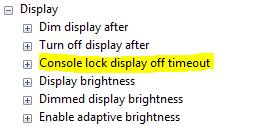Being on Windows 8’s lock screen will automatically turn your display off after 1 minute regardless of your power settings. Even if you have your screen set to never turn off, the lock screen will override that setting and turn off displays after the minute passes.
To enable the setting under Display for Advanced Power Options, do the following registry change under HKEY_LOCAL_MACHINE\SYSTEM\CurrentControlSet\Control\Power\PowerSettings\7516b95f-f776-4464-8c53-06167f40cc99\8EC4B3A5-6868-48c2-BE75-4F3044BE88A7
Change Attributes from 1 to 2
Open the Advanced Power Options for your profile and you will now see the option. Enjoy!